SCULPT helps the workforce to:
- increase accessibility awareness
- learn and apply basic accessibility principles to digital content
- reach a wider range of customers.
SCULPT is an acronym of six basic frameworks to introduce digital accessibility in a bite-sized, approachable way.
SCULPT stands for:
- Structure (use heading styles)
- Colour and contrast
- Use of images
- Links (hyperlinks)
- Plain English
- Table structure
Structure (use of headings and styles)
Documents and web pages have visual cues to help users scan through content and identify key bits of information.
But imagine if:
- you couldn’t use a mouse and rely solely on a keyboard or assistive technology to read and navigate through it
- you have sight issues and can’t see it properly
- you couldn’t see it at all
Many people have these exact challenges, and they may use a screen reader to help them. Screen readers provide a list of the heading on a page to help a user find content quickly.
Headings, when used correctly, help both users who can and can’t see a screen find information faster.
Useful links:
- Adding headings in Microsoft Word (video)
- How to modify the size, font and colour of heading styles
- Creating slides in PowerPoint with an accessible reading order
- For accessible features in other Microsoft products please visit Microsoft accessibility video training.
Colour and contrast
Considering colour and contrast isn’t just about people being blind or having vision issues, it is important to everyone. Many people struggle to read yellow writing on a white background, imagine how much harder this would be if you had a visual impairment.
How to ensure good colour contrast
Use sufficient contrast for text and background colours:

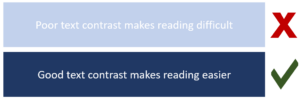
Ensure that colour is not the only means of conveying information
People who are blind, have low vision, or are colour-blind might miss out on the meaning conveyed by colours alone so use other distinguishing factors too, such as labels.
Imagine your content is being printed in black and white.
Without labelling the information, how would you know which was green for positive and red for negative in the black and white version?

Useful links:
Use of images
There are four very simple things to consider when adding images to web pages or documents.
- Use images that support the text
- Never use an image instead of text
- Use correct image sizes (on the web it is best to have images around 150kb)
- Use alt text on images.
Alternative text
Alt text is used to provide an alternative description of the image for those people who are unable to view it. This may include people with visual impairments who use screen readers as well as people using text only browsers.
Never use an image instead of text
When text that is intended to be read is presented as an image, screen readers and other assistive technologies cannot read text that’s contained inside an image. They will instead read the alt text provided.
Best practice for accessibility is to write text as text. Users can often miss out on important information that’s conveyed through an image of text.
Useful links:
Links (hyperlinks)
Links work best when written in a descriptive way.
People who use screen readers sometimes might read the content of the page and then bring up a menu of the links separately to tab through and visit afterwards. A descriptive link will help the user understand where it is directing them.
Best practice
Do not use the full web address
A full website address written like this:
“https://www.somersetft.nhs.uk/accessibility/sculpt-for-accessibility”
Would be read out by a screen reader like this:
h t t p s colon forward slash forward slash w w w dot somersetft dot nhs dot uk forward slash accessibility forward slash sculpt hyphen for hyphen accessibility
If you had a long list of links that all read out in this way it would be very unhelpful and potentially not offer any clue as to where each link was going to.
Do not use repeated link titles such as ‘click here’ or’ find out more’
If you named all your links ‘click here‘ or ‘find out more‘ that is all a user would see or hear repeated in a menu of links.
Describe a link and where it is going
It is best to write the link as a description of where it is taking the user, for example: “Worcestershire County Council home page.”
Useful links:
Plain English
Plain English is writing clearly with the reader in mind and with the right tone of voice.
Plain English means avoiding using hard to understand language, such as jargon, unexplained acronyms and long words.
The national average reading age is 12 but in Somerset the average reading age is 8. Plain English helps as many users as possible to understand your content.
Useful links:
Table structure
Tables really should be used for data and not used to facilitate page or document layouts.
When using tables to present data or information make sure you use a simple table structure with column headers, making sure that the tables don’t contain split cells, merged cells, or nested tables (tables within tables).
Poorly formatted table make it very difficult for screen readers to navigate.
Just imagine if you could only use the arrow keys on your keyboard to tab through the table, could you logically tab up, down and left to right to get to every single cell logically and easily? If not, it’s not accessible.
Useful links
Using SCULPT in your organisation
SCULPT is free to use. It is about spreading good practice and underpinning the need for workforce up-skilling for digital inclusion.
Search SCULPT for Accessibility on your search engine to see how far our practice has spread.
SCULPT has been created by Helen Wilson at Worcestershire County Council and is licensed under a Creative Commons Attribution-NonCommercial-ShareAlike 4.0 International Licence.
With thanks to Helen Wilson.

