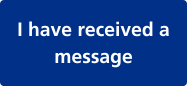What is Patient Hub?
Patient Hub allows you to see information on your upcoming and past appointments and update us on whether forthcoming appointments are still required, without the need to pick up the phone and wait for your call to be answered.
Patient Hub is also linked with the NHS App, so you can use whichever of these you prefer.
I have received a message, what do I need to do?
There are a few different reasons we might use Patient Hub to contact you:
- We have booked or cancelled an appointment for you.
- You are on a waiting list for care with us and we want to check you still need to be.
- We want you to complete a questionnaire to help us with your care.
- We’ve sent you a digital version of a letter, to save on paper and postage.
How does Patient Hub work?
You’ll be prompted, via NHS App notification if you have it, or text message/email if you don’t with a link to access Patient Hub.
You can access Patient Hub using key details, such as your phone number or email address and date of birth; a unique six-digit code will then be sent to you, to ensure your information is protected.
If you receive an email or text notification from Patient Hub, please login as soon as possible (within 24 hours) to avoid getting further notifications. Then just follow the instructions on the screen and answer the questions.
Don’t worry – if we don’t hear back from you, or you are unable to log in, you won’t miss out on your appointments.
I haven't received a message, can I use Patient Hub?
Patient Hub is only used by some of our teams. Therefore you can only use Patient Hub if you have been sent a message.