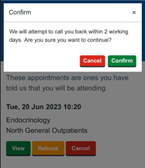How do I access Patient Hub?
You can log in to Patient Hub any time you need to by visiting the Patient Hub link.
At first, you are likely to access Patient Hub following a prompt from us, asking you to do so. In the Patient Hub first phase, this will be us asking you to confirm if you still want to go ahead with your appointment.
What do I do when I receive a message?
Step 1
You will receive a text message and/or email letting you know that you have a new notification concerning an outstanding referral. This message will contain a link to use to log in to Patient Hub.
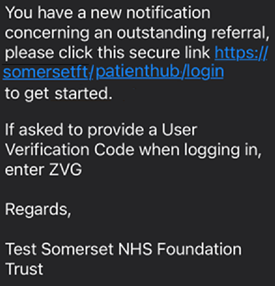
Step 2
You will be asked to provide your mobile number and the Date of Birth for the patient. This will be your own Date of Birth, unless you are receiving this on behalf of someone you are parent/carer for who would have been named in the text message in Step 1.
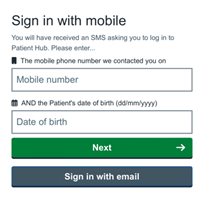
Step 3
You will receive a 6-digit code to the mobile number or email address you are logging in with, which you will need to enter before clicking Login.
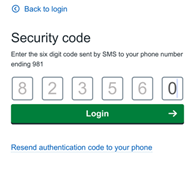
How do I respond to referral a message?
Step 1
You will enter the Patient Hub home page, so you will need to click on the Referrals button.
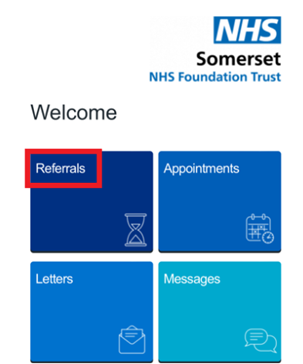
Step 2
You will see the specialty/specialties which we believe you are awaiting an appointment with listed. You can respond for each of them, by clicking the respond button.
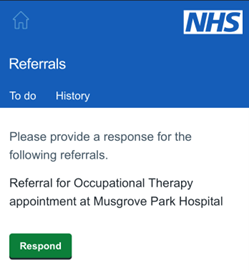
Step 3
You will then be presented with a choice of 5 responses. Select the one which best fits for you; if you are unsure why you have been contacted or which appointment we are asking about, please select the “None of the above apply” option.
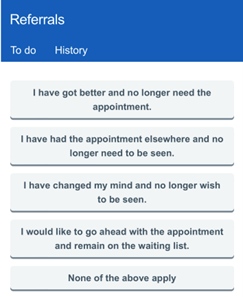
Step 4
To ensure we receive your instructions, please click on the Confirm button once you are happy that the response shown on your screen is as you intended.
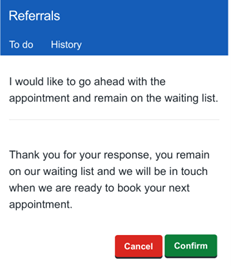
How do I respond to an appointment message?
Step 1
You will enter the Patient Hub home page, so you will need to click on the Appointments button.
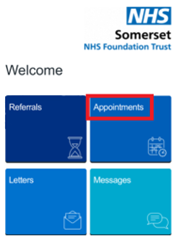
Step 2
You will first be shown any “New” appointments which you have not yet responded to, and will see the date, time, specialty, and location of those appointments.
You then have 3 choices:
- Accept (Green box)
- Rebook (Amber box)
- Cancel (Red box)
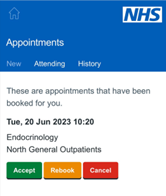
Accept Step 1 (Green box)
You will then be taken to your list of upcoming appointments. It is important to click “View” for all upcoming appointments, to see more details and your appointment letter.
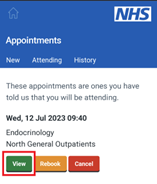
Accept Step 2
When you view an appointment in Patient Hub, you will see some helpful information and features, but perhaps most importantly you will see your appointment letter.
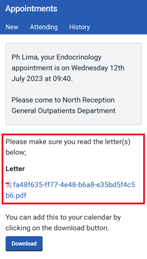
Rebook (Amber box)
If you wish to rebook your appointment, you can let us know in Patient Hub, and we will call you back to discuss this with you as soon as we are able.
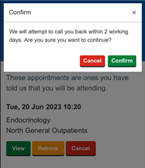
Cancel (red box)
If you wish to cancel your appointment, you can let us know in Patient Hub, and we will call you back to discuss this with you as soon as we are able.